Symptoms
I changed out my toner and over time some of color was not the correct shade, or not present at all.
Solution
- Shake the toner cartridge to ensure that the toner isn't bunched up.
-
Check to see if the auger is in the correct position
- Remove the Drum Unit – You must remove the cassette tray to open the front cover enough to remove. Careful not to damage or scratch the black transfer belt assembly as this will effect image quality.
- On the right side, inside the print mech, is the end of the four augers that feed toner into the developer. Typically this area is usually dirty.
-
Turn the toner motor gear and watch to see if toner comes out
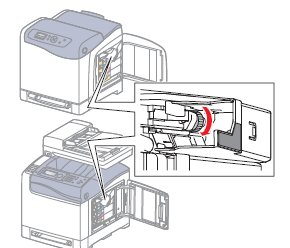
- If not run the motor test for 30-60 seconds
- Turn the printer Off.
- Press and hold the Up and Down arrows simultaneously and turn the printer On.
- Release the buttons when Service Mode and ESS Diag appear on the SFP display, or Service Mode, Printer, and Fax/Scanner appear on the MFP display.
- Run the Toner Motor test: Engine Diag > Motor Test > (C)(M)(Y)(K) Toner Motor.
- Scroll to Exit Mode, select Complete, then press OK.
History
I found this solution from https://www.fortwayneprinterrepair.com/wordpress/2014/03/17/xerox-phaser-6500-workcentre-6505-light-print-issues/ which I found from an Amazon review. I am copying the content here so it is easier to find, and to preserve it if the original is no longer available.